Exercise 2: Automatic Correction
LiDAR360 provides Automatic Correction function to automatically calculates the boresight error parameters and apply them in transformation to improve point cloud quality and accuracy.
1 In Strip Alignment window, click Transform ![]() .
.
2 In Transform window, click Calculate to automatically calculate the angle error parameters.
By default, only the angle error parameters (△Roll, △Pitch, △Heading) are checked for automatic calculation, because they have the largest impact on the total boresight error. If necessary, users can check on the translation parameters (△X, △Y, △Z) and automatically calculate these translation error parameters as well.
3 When finished, the Alignment Quality tab will display before- and after-alignment error statistics and report the tightness of fit metric (RMSE) between the overlapping point cloud sections matched to the trajectory splits in Exercise 1 of this tutorial, and Boresight Correction parameters are shown in the window. Notice that the Errors and RMSE are reduced after alignment.
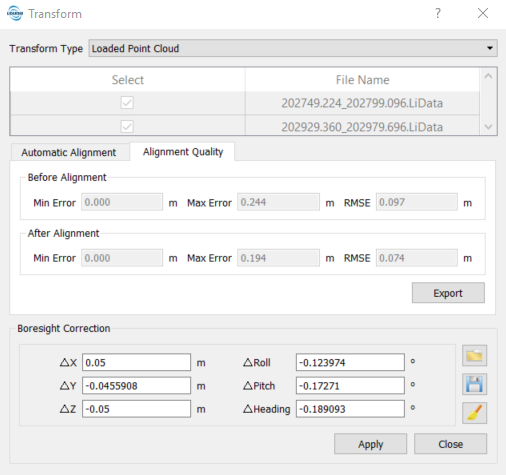
4 Click Apply to apply the transformation parameters to the point cloud dataset on-the-fly.
5 In Transform Type, change from Loaded Point Cloud to Selected Point Cloud Files, and click Apply, to apply the transformation to the source point cloud datasets.
- If Loaded Point Cloud is selected as Transform Type, the transformation is only applied to the point cloud datasets loaded in the viewer on-the-fly. No modifications are made to the source datasets.
- If Selected Point Cloud Files is selected as Transform Type, the transformation is applied to the source point cloud datasets.
6 In the Profile window [Focus] viewer, notice that the alignment quality is improved after applying transformation.