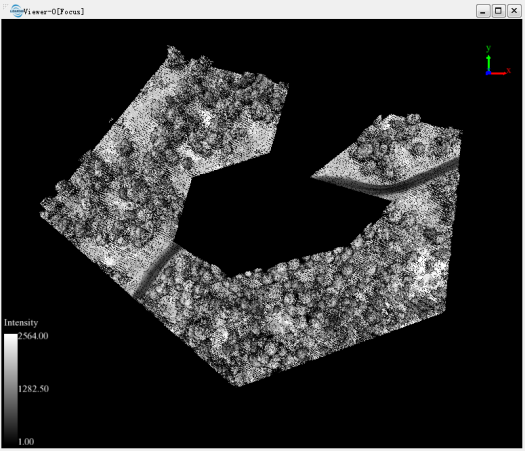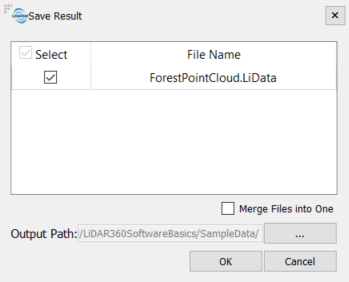Exercise 4. Cut Data
4.1 Specify a cropping area
Use Selection tools ![]() to specify a cropping area. Double click to finish defining a selection area, use Cancel Selection tool
to specify a cropping area. Double click to finish defining a selection area, use Cancel Selection tool ![]() to cancel selected area. Have Subtract Selection tool
to cancel selected area. Have Subtract Selection tool ![]() activated and then use the selection tools to modify selected data to make more complex selections.
activated and then use the selection tools to modify selected data to make more complex selections.
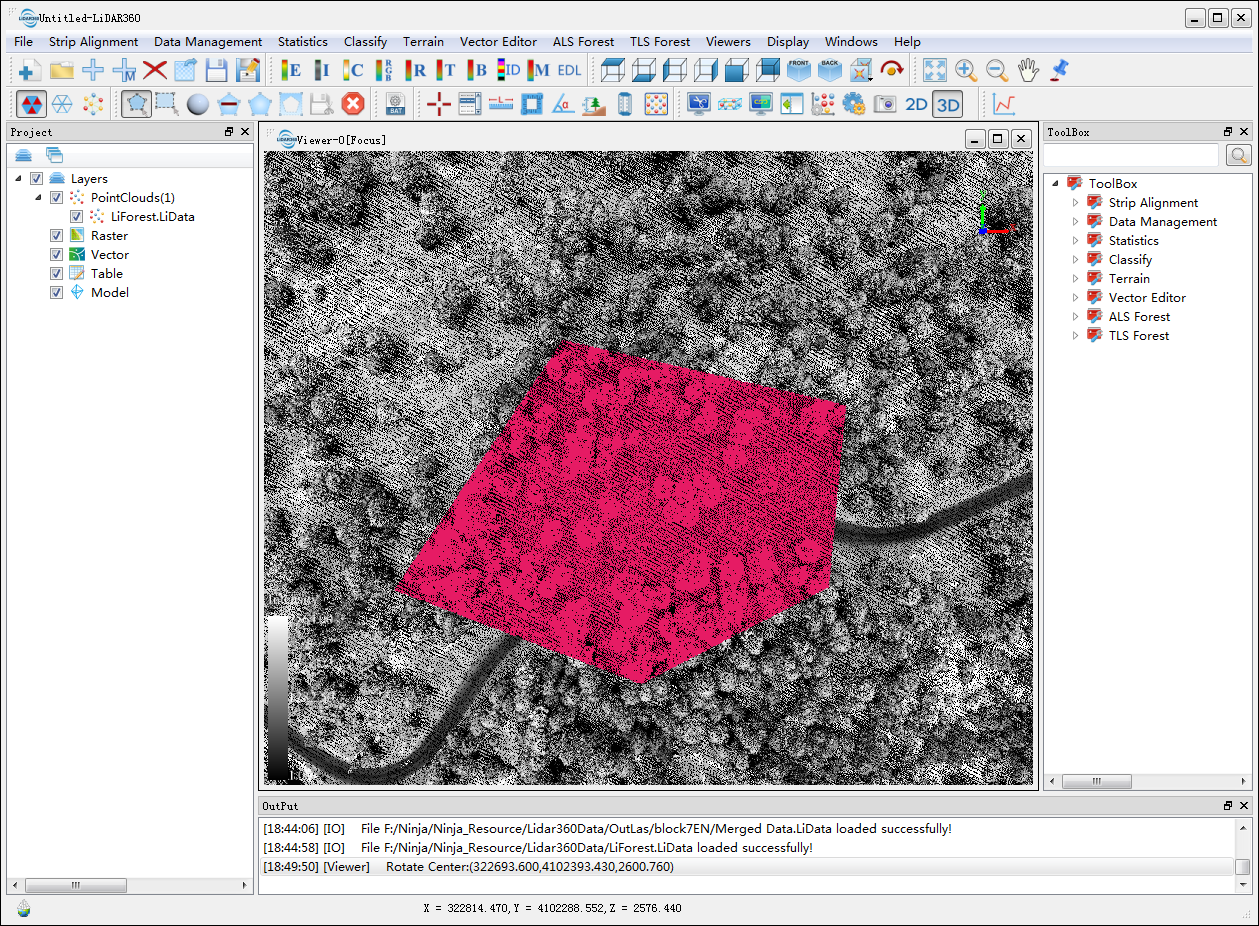
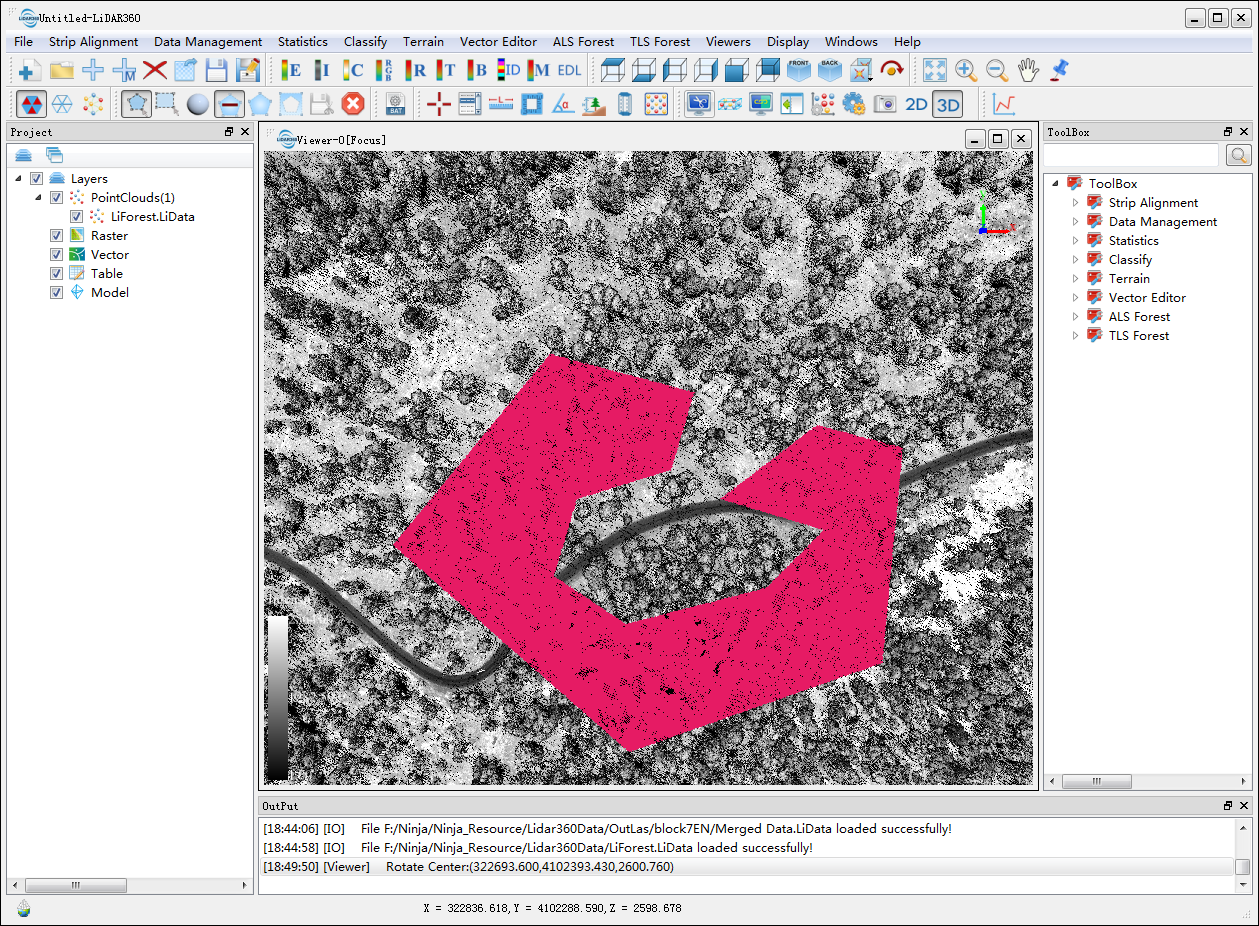
4.2 Crop
Use the In/Out Cut tools ![]() to cut inside or outside the selected area as needed, then click on Save Cut
to cut inside or outside the selected area as needed, then click on Save Cut ![]() to save cut data.
to save cut data.