Frequently Asked Questions for LiBackpack
What should I do if I cannot find the LiBackpack Wi-Fi connection after powering on the system?
- In general, 1 minute after powering on the LiBackpack system, a Wi-Fi connection called ‘LiBackpack’ should be available. If not, try refreshing your phone or tablet. If the problem is not resolved after 5 minutes, please power off the system, reboot the computer, and then search for the Wi-Fi connection again. If the problem still exists, please contact our support team (info@greenvalleyintl.com) to diagnose the issue.
What should I do if no point cloud is displayed after clicking Start on the system control UI?
Please ensure that:
The laser scanner is powered on;
The cable is plugged in completely if the wired Ethernet connection mode is being used;
The light on the Ethernet port is flashing. If not, it is likely that either the Ethernet cable is not plugged in completely or the port is not functioning correctly.
What should I do if after clicking “start” button, only the point cloud data are displayed on the UI and the status information is not shown on the upper left of the screen?
- Please reboot the system. If the problem remains, please contact GVI by email (info@greenvalleyintl.com).
Why is the LiBackpack C50 camera status turned OFF during data collection?
The LiBackpack system performs self-test during the data collection process, which may change the camera status on the UI to OFF. This will not affect the image data collection because the camera will continue to collect data although the status on the UI is OFF.
Note: Prior to pressing Start, you should ensure that the Camera Status is idle. Before pressing Stop, please ensure that the Camera status is recording.
Is there a limit on the time duration for data collection?
- The recommended time duration for a single collection project is 30 minutes. Longer data collection time may result in large data file size, which might slow down the system’s data copying and processing speeds.
Why there are lags on point cloud display on the UI?
Please:
Check if there is more than one UI device connected to the LiBackpack Wi-Fi. Multiple connections will slow down the data transfer process.
Check if the connected UI device is located far away from the LiBackpack system. If so, please ensure that the device is moved closer to the system.
Check the queue size on the upper left of the display. If the queue is larger than 50, that means that the data is being processed and there will be lags on point cloud display.
Why do not the laser scanner and the computer start after powering on the LiBackpack system?
- Please check if the battery percentage is low. If yes, please charge the battery. It is recommended that the battery is charged or changed when the battery percentage is lower than 30%.
What should I do when LiBackpack Wi-Fi is found but the UI device cannot connect to it?
- It is recommended that the Microsoft Surface Pro tablet included with the LiBackpack system at the time of purchase is used for data collection. Please follow the instructions below, if you are using an Apple or Android product as the UI device:
- If the device is an iPad or iPhone, please refer to Apple’s instructions for resetting the network settings, or follow these steps (Settings->General->Reset->Reset Network Settings):
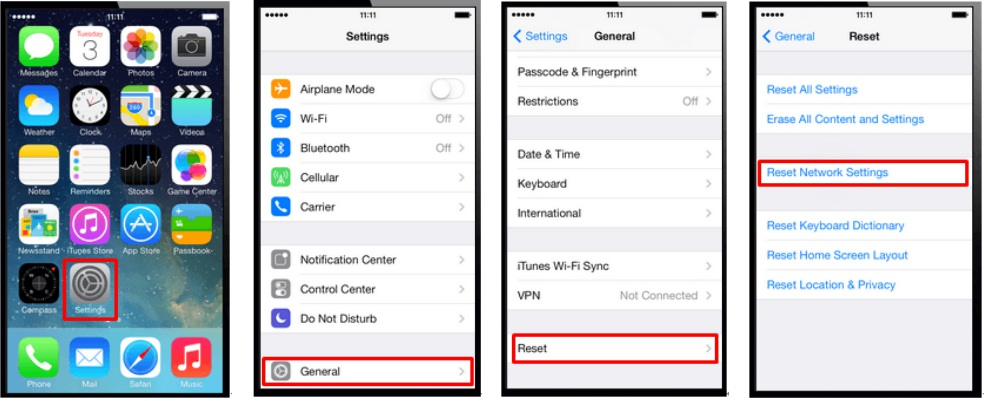
- If the device used is an Android device, please follow these steps to reset and reconnect to the LiBackpack Wi-Fi (Settings->System->Reset->Network settings reset):
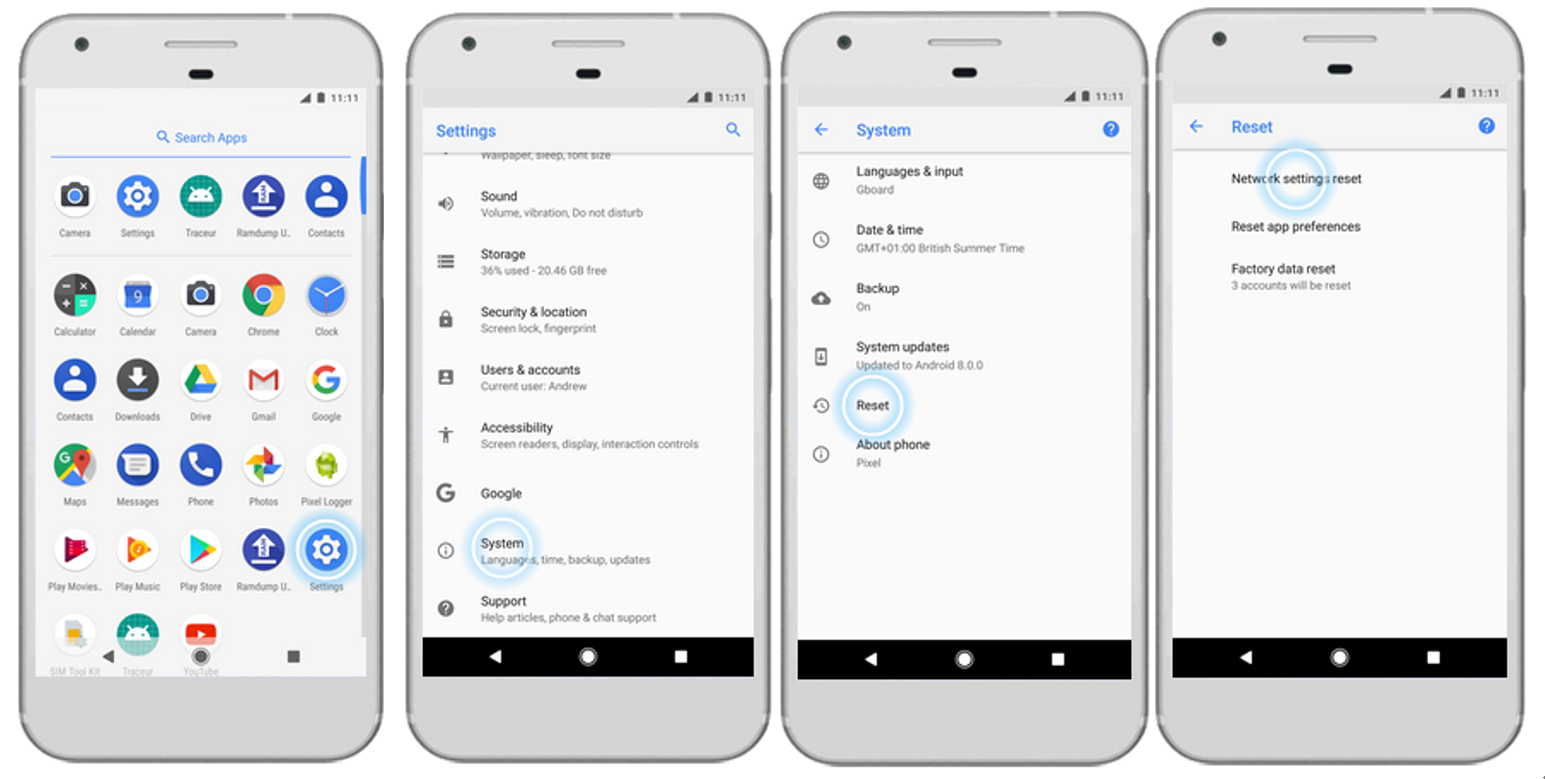
- If the device is an iPad or iPhone, please refer to Apple’s instructions for resetting the network settings, or follow these steps (Settings->General->Reset->Reset Network Settings):
What should I do when ‘Unable to connect’ popup appears during data collection?
- The appearance of this popup is most likely to be caused by Wi-Fi interference. This does not affect the data collection process. Check the Wi-Fi connection. Reboot the Wi-Fi on the UI device if the problem remains, and then reconnect to the LiBackpack Wi-Fi.
What should I do when I cannot open the copied data?
- Please ensure that: 1. The USB flash drive is in the NTFS or exFAT format; 2. The drive was not unplugged until the process bar reaches 100% and the notice to unplug the drive appears on the display. To reformat the flash drive to NTFS or exFAT format, please follow these steps:
- Plug in the USB disk
- Open “This PC”
- Right-click the disk, and select "Format…"
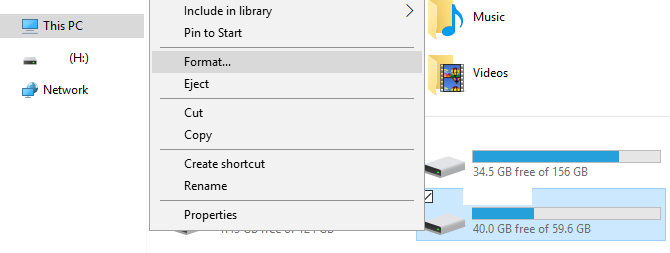
- Right-click the disk, and select "Format…"
- Select the “File system” as “NTFS” or “exFAT” and click “Start”.
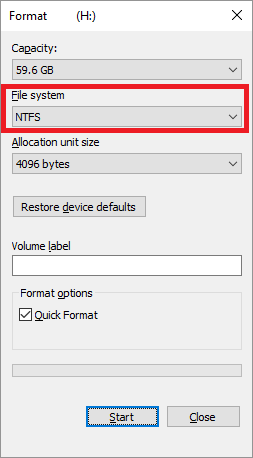
- Select the “File system” as “NTFS” or “exFAT” and click “Start”.
What should I do when the copy process bar remains at 99% for a long time?
- This is likely to occur when large quantities of data are being copied. You should wait for the message that file transfer is completed before removing the USB drive or shutting down the system to avoid data loss and/or damage to the drive.
Does LiBackpack come with a point cloud post-processing tool?
- We recommend using LiDAR360, a comprehensive point cloud post-processing suite that has been developed by GreenValley International. LiDAR360 provides comprehensive toolsets for point cloud visualization, processing, analysis, and other tasks.
Is the output point cloud calibrated to be vertical to the ground?
- Yes, LiBackpack point cloud processing will adjust the tilt angle of the scanner based on analysis of the IMU data. The tilt angle accuracy is in a 1–3° range.
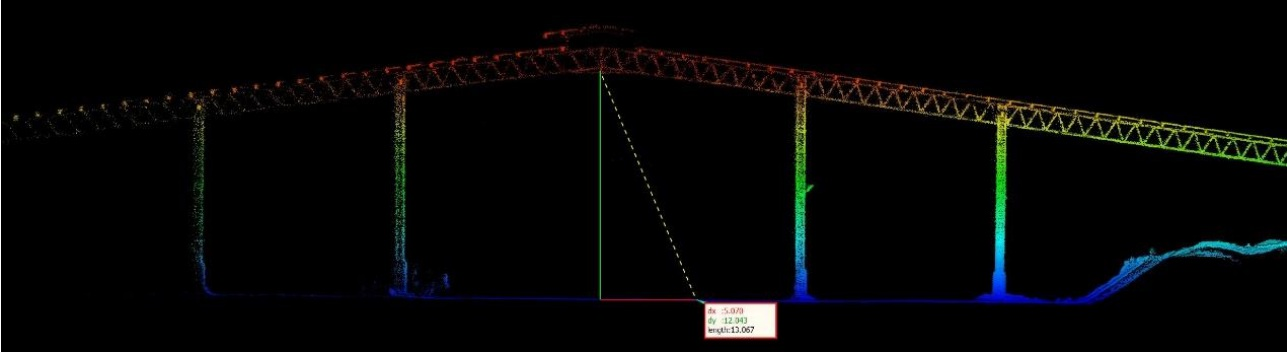
Why there are large amounts of high-level noise points observed in the point cloud?
- These noise points are highly likely to be caused by direct sunshine. You can consider to perform the scanning when there is no direct sunshine, or you can use the “Remove Outliers” tool in LiDAR360 to remove these noise points.
Why can repeated scanning of the same area or closed-loop scanning cause mismatch of the point cloud?
Closed-loop scanning refers to walk through the route with closed loops while collecting data with LiBackpack.
LiBackpack performs real-time processing and closed-loop optimization. However, because of environmental factors, the closed loops may not be detected automatically in certain scenarios. Optionally, please send the .bag file along with a data introduction to GVI (info@greenvalleyintl.com) for further analysis and processing.

In what situations will the accuracy of the output point cloud be reduced?
In cylindrical tunnels or buildings without rich 3D structures. When using the device in cylindrical tunnels or buildings, it is hard for the device to find enough 3D features, which might affect the key points matching process, and therefore influence the accuracy of the mapping accuracy.
In areas with reflective surfaces, such as glass. Highly-reflective surfaces may result in matching errors and more noise points in the collected data.
In narrow scanning environments such as small rooms, narrow hallways, and stairways, which may also cause matching errors. The limited vertical field-of-view (FOV) of single VLP-16 results in a lack of data for the top and bottom of the scanned environment, which thus affects matching accuracy.
Can I align multiple point cloud datasets or georeference them?
- It is recommended that specialized referencing targets are used as control points to align multiple point cloud datasets or to georeference a single point cloud during post processing. Referencing targets should be placed over datum monuments when the goal is to use them to georeference LiBackpack point clouds. LiDAR360 has a Manual Registration (Rectify) Tool which allows users to complete scan-to-scan alignments and/or georeferencing processes. When target spheres are not available, you can align multiple point clouds with LiDAR360’s Manual Registration (Rectify) Tool by using pairs of co-located points found in overlapping regions of the to-be-aligned point clouds.
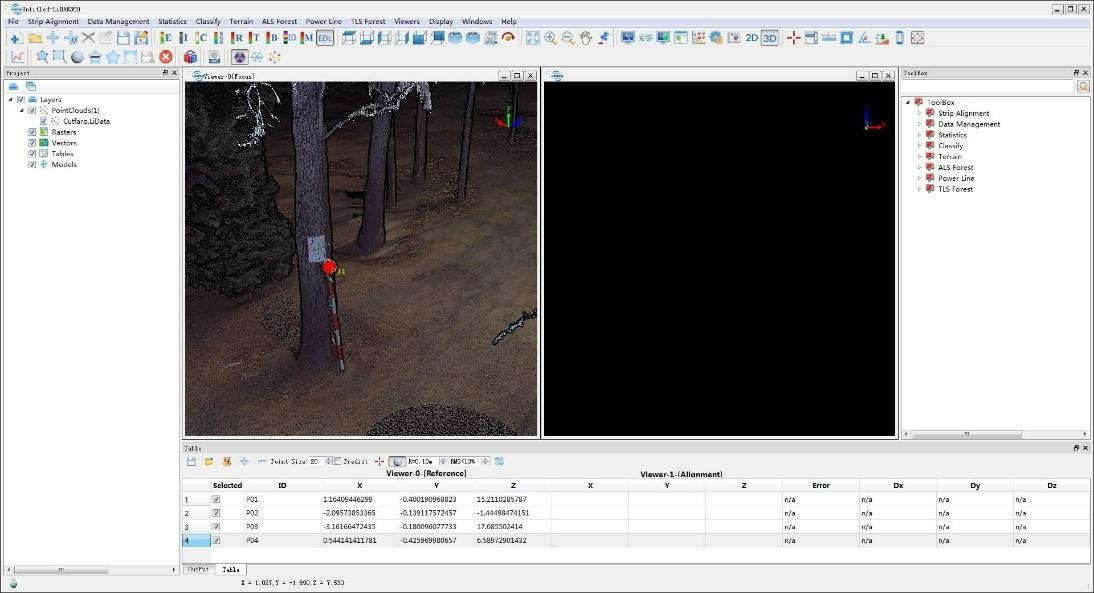
Use Rectify Tool in LiDAR 360 and Target Sphere to Align/Georeference Point Clouds
How long can I scan with LiBackpack on one battery charge?
- LiBackpack can operate for 2 hours with one fully charged DJI TB47S Intelligent Flight battery.
What are the recommended operation environment and conditions?
- Operation of the system should be carried out when ambient temperatures are within the −10° to 60°C range. You should avoid operating the LiBackpack outdoors on wet-weather conditions.
What is the ANSI Laser Safety Standard rating of LiBackpack’s LiDAR sensor?
- ANSI Laser Safety Standard rating of LiBackpack is Class-1 (eye-safe).
How long does LiBackpack’s on-board data processing take to complete?
- Data processing is performed by LiBackpack firmware in nearly real-time. However, data processing may take longer to complete in situations where there the scanning environment is spatially complex (contains many geometrically unique features), or there are large numbers of survey loops to close. Data processing should not take longer than 3 to 5 minutes to complete after pressing the Stop button and scanning for no longer than 30 minutes with the LiBackpack.
What should I do if the flash drive is not detected after powering on the system?
- Power off the system. Unplug the USB drive from the system, and plug it in again after powering on the system.
When can I unplug the flash drive?
- It is possible to hot swap the drive if data copying is not in progress. DO NOT unplug the drive if data copying is in progress. Wait until the process is completed and a notice to unplug the drive is displayed.
Why can I not copy a file larger than 4 GB to my USB drive from LiBackpack?
- Please ensure that the USB flash drive is in the NTFS or exFAT format. The FAT32 format does not support files larger than 4 GB.
Why can’t I open the .ply file I transferred from the LiBackpack’s internal storage?
- This indicates that the file is incomplete or corrupted, which is most likely to be caused by the disconnection of the flash drive before the data copying process is completed. Please copy the complete data again.
What should I do if the computer I am transferring the 4K video files to/from LiBackpack C50 cannot find the camera’s internal storage device?
- Please ensure that the laser scanner of LiBackpack C50 is powered off. The computer will not be able to find the camera if the laser scanner is turned on.
How are the relationship between data acquisition time, data size, and post-processing time?
For single laser scanner LiBackpack (LiBackpack 50 & LiBackpack C50), the data size increase rate is ~1 MB/S for the raw laser data (.bag) , and between 0.5 MB/S to 1 MB/S for the real-time point cloud (.ply) and post-processed point cloud (.LiData) using default post-processing parameter settings. The point cloud data size is affected by the scanning environment and scanning speed.
For dual laser scanner LiBackpack (LiBackpack D50 & LiBackpack DG50), the data size increase rate is ~2 MB/S for the raw laser data (.bag) , and between 1 MB/S to 2 MB/S for the real-time point cloud (.ply) and post-processed point cloud (.LiData) using default post-processing parameter settings. The point cloud data size is affected by the scanning environment and scanning speed.
The MP4 video data size acquired by the camera of LiBackpack C50 is ~10 MB/S, and the data size of the post-processed panorama photo is ~2 MB each. The panorama photo size is also affected by both scanning content and speed.
For LiBackpack C50 and LiBackpack DG50, the ratio of data acquisition time to post-processing time is between 1:3 and 1:1.5 approximately, depending on the performance of the computer used to process the data, when there are no filters applied. If filters are applied in the post-processing, the filtering time will be affected by the complexity of the filtering process.