Error: 'Data unzip error. Please contact GVI Support.'
Upon starting processing in LiBackpack-Desktop, a generic error message is returned: 'Data unzip error. Please contact GVI Support.'
This error is usually caused by one of several common issues listed below. Please go through the list to diagnose and follow their corresponding solutions to resolve the problem.
- The .bag file is being used in another process.
If the input .bag file is being used in another process, foreground or background, LiBackpack-Desktop would throw this error. Please shut down all other LiBackpack-Desktop processes that are using this .bag file and run the process again. It is noteworthy that it will take a while to completely shut down the processes. Even if the software is disappeared from the foreground, it might still be running in the background. Therefore, to diagnose, launch Task Manager, and end any duplicate LiBackpack-Desktop processes running in the background.
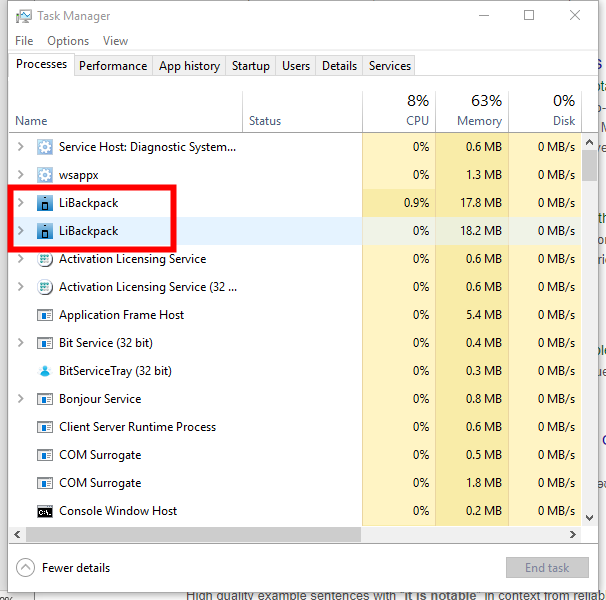
- User account does not have write permission to the project directory.
Thus, the area covered by LiDAR scanning will be larger than the area covered by camera scanning. If the distance between two paralleled routes are too large, there might be no or not enough side overlap between camera data to ensure photo coverage.
Write permission is required to create outputs in the LiBackpack-Desktop Project Directory. Otherwise data unzipping would fail. To always give LiBackpack-Desktop permissions to write in the project directory, you could set to always run LiBackpack-Desktop as administrator:
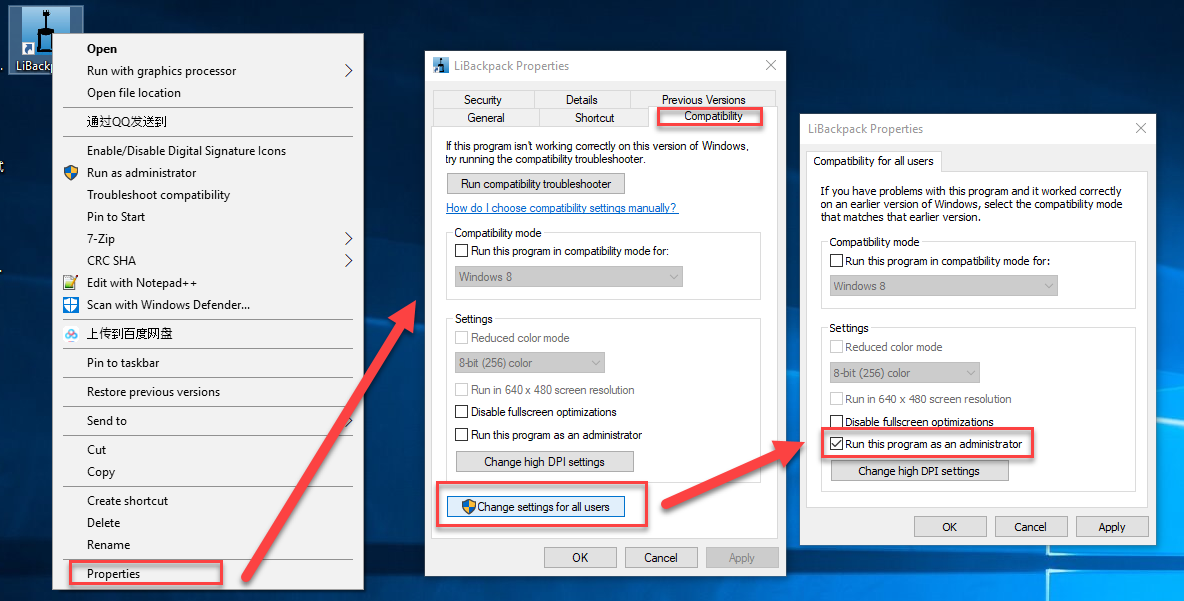
- The .bag file is damaged.
If going through the two troubleshooting steps above does not resolve the issue, it’s likely that the .bag file is damaged. Please copy the .bag file from the LiBackpack again and run the process again. If the problem persists, please create a GVI Tech Support ticket on GVI LiCloud Support and attach your .bag file to the ticket. A GVI specialist will reply as soon as possible.